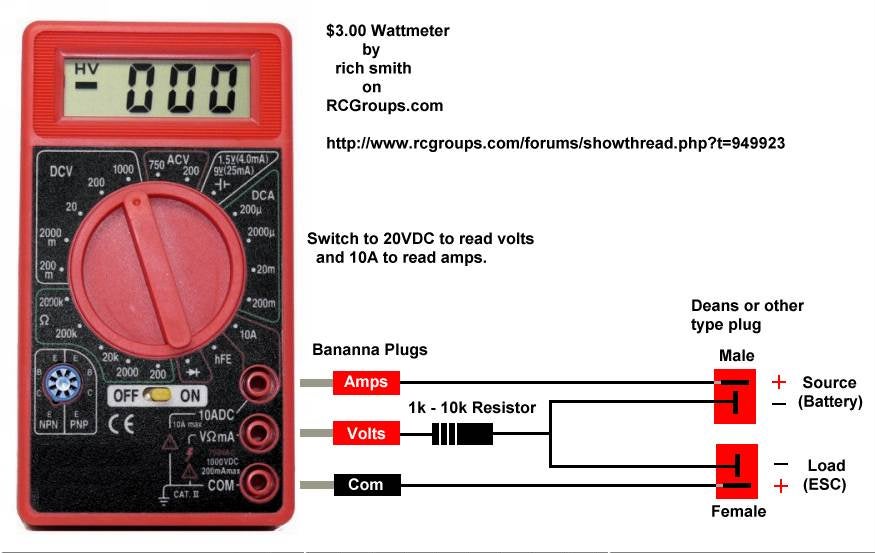For future investigation...
Photohigher AV130 Tilt-Roll Gymbal
700 pounds
Photohigher AV200 Pro Camera Gimbal
$950
All CarbonCore mounts
Naza Flamegear
all mounts
AG550-NX Landing Gear+2 Axis Camera Gimbal
Cinestar 2 Axis Gimbal
MC6500PRO 2 axis camera mount
$189
MC 6500 V3 dual axis cam mount
another review
DS01 Gimbal for DSLR Camera
$299
Sunday, April 29, 2012
Strain Relief Carrier for 3DR Ground Module
Thanks to a comment by Andreas M. Antonopoulos about the fragility of the USB connector, I made a small ground module case that seems to provide a lot of strain relief.
It's pretty simple -- I cut it out of thin cardboard, scoring the cardboard so it would fold neatly around the unit and the USB connector. The scorings are 10mm, 20mm, 10mm apart. I cut out a window to see the LEDs on the board.
Here it is all taped up. The tightest part is wrapped around the USB connector. Tomorrow I'll leave it plugged in for a while and make sure it's not getting too hot. If it is, I'll try expanding the hole, or even just trimming it off and only keeping the strain relief on the USB part of the board. (update: no apparent heat buildup at all.)
I taped the side with strapping tape to keep the rectangular shape and put a piece of velcro on it. If I had a 3D printer or a laser cutter I would probably go crazy making stuff like this, but the cardboard seems to work nicely.
I didn't want the cable catching on things, so I ordered a 1 foot USB extension cable from Amazon and used that cable instead of the one that shipped with the unit. I pulled the cable around the back just enough so that it removed the slack, but not so much that it caused any strain for the USB port. A right-angle USB cable would be perfect, but I don't think I've seen one.
Here's the view from the back. I'll measure the signal strength later and make sure I'm not causing any interference.
It's pretty simple -- I cut it out of thin cardboard, scoring the cardboard so it would fold neatly around the unit and the USB connector. The scorings are 10mm, 20mm, 10mm apart. I cut out a window to see the LEDs on the board.
Here it is all taped up. The tightest part is wrapped around the USB connector. Tomorrow I'll leave it plugged in for a while and make sure it's not getting too hot. If it is, I'll try expanding the hole, or even just trimming it off and only keeping the strain relief on the USB part of the board. (update: no apparent heat buildup at all.)
I taped the side with strapping tape to keep the rectangular shape and put a piece of velcro on it. If I had a 3D printer or a laser cutter I would probably go crazy making stuff like this, but the cardboard seems to work nicely.
I didn't want the cable catching on things, so I ordered a 1 foot USB extension cable from Amazon and used that cable instead of the one that shipped with the unit. I pulled the cable around the back just enough so that it removed the slack, but not so much that it caused any strain for the USB port. A right-angle USB cable would be perfect, but I don't think I've seen one.
Here's the view from the back. I'll measure the signal strength later and make sure I'm not causing any interference.
Saturday, April 28, 2012
RangeVideo 1.3GHz Video TX-RX
Finally got my RangeVideo 1.3GHz electronics figured out and assembled... hooray! Here's the camera, Tx, Rx, and video monitor. I'm using a Sony DVD player that a coworker was getting rid of as the monitor. It's nice coz it's self-contained with its own battery. It has video and audio input. Just one problem, which I'll note below.
Here's the Rx side. I made a power cord so it can run off a 3S Lipo. I'm planning on using the cheap 2.2mAh Turnigys, since the current draw is minimal. The Rx is set to channel 9, 1280GHz. That's the only channel legal in the U.S. You need a Ham technical license to use it. The channel indicator is almost totally black... hard to see even with the lights off.
Notice the taped-over yellow RCA jack? I lost hours trying to troubleshoot the setup, only to find out that my replacement cable for the DVD player was wired backwards -- the audio comes through the yellow jack and the video through the black one. Troubleshooting everything was a pain, since I was integrating 4 new pieces that I had never used before. Lesson learned: check the cables first!
Here's the Tx. It's also running off a 3S. The unit gets surprisingly hot, will need to find a way to keep it cool. The camera is a Sony. I had to make a cable for it.
Here's the cable I made. The board connector is a 1.5mm pitch Molex Picoblade. Believe me, it wasn't easy to find that out! The camera vendor sold double-ended pigtails. Of course they didn't mention that anywhere, so it added about a month to research this and have the cable sent. I snipped it in half and put a servo-style connector so that it would fit the RangeVideo cable harness.
I took the chance to measure the power consumption. Subtracting the base usage of the watt meter (.3A, 4.0W at 12V), I measured the following numbers (all at 12V, which is what both the Tx and Rx use:
Rx: 0.3A, 3.7V
Tx + cam: 0.3A, 3.0V
cam (no Tx): 0.1A, .5W
Here's another shot of the camera cable. Hansen Hobbies sells the Pico connector but currently doesn't sell the crimping tool. I ordered some connectors anyways... I'll see if there's any other way to crimp them.
Here's my power cable. I snipped off the 2.1MM power connector from an old wall wart and soldered it onto an XT60 connector. If you toss any old wall warts be sure and save this piece! Be careful to get your polarity right as well.
Here's the Rx side. I made a power cord so it can run off a 3S Lipo. I'm planning on using the cheap 2.2mAh Turnigys, since the current draw is minimal. The Rx is set to channel 9, 1280GHz. That's the only channel legal in the U.S. You need a Ham technical license to use it. The channel indicator is almost totally black... hard to see even with the lights off.
Notice the taped-over yellow RCA jack? I lost hours trying to troubleshoot the setup, only to find out that my replacement cable for the DVD player was wired backwards -- the audio comes through the yellow jack and the video through the black one. Troubleshooting everything was a pain, since I was integrating 4 new pieces that I had never used before. Lesson learned: check the cables first!
Here's the Tx. It's also running off a 3S. The unit gets surprisingly hot, will need to find a way to keep it cool. The camera is a Sony. I had to make a cable for it.
Here's the cable I made. The board connector is a 1.5mm pitch Molex Picoblade. Believe me, it wasn't easy to find that out! The camera vendor sold double-ended pigtails. Of course they didn't mention that anywhere, so it added about a month to research this and have the cable sent. I snipped it in half and put a servo-style connector so that it would fit the RangeVideo cable harness.
I took the chance to measure the power consumption. Subtracting the base usage of the watt meter (.3A, 4.0W at 12V), I measured the following numbers (all at 12V, which is what both the Tx and Rx use:
Rx: 0.3A, 3.7V
Tx + cam: 0.3A, 3.0V
cam (no Tx): 0.1A, .5W
Here's another shot of the camera cable. Hansen Hobbies sells the Pico connector but currently doesn't sell the crimping tool. I ordered some connectors anyways... I'll see if there's any other way to crimp them.
Here's my power cable. I snipped off the 2.1MM power connector from an old wall wart and soldered it onto an XT60 connector. If you toss any old wall warts be sure and save this piece! Be careful to get your polarity right as well.
Saturday, April 21, 2012
Review: Open Source Cardboard Boxes
Thanks to 3DRobotics, 2012 is shaping up to be a banner year for Open Source Hardware cardboard boxes. From the top:
- DSO Nano box from Seeed Studio. Perhaps the most trancendentally cool of all the boxes.
- 3D Robotics. Elegant and understated, this black box will be immediately identifiable in the hands of a delivery man.
- Sparkfun Inventor's Kit. Possibly the first colorful open source box, it shows the innovative spirit that has inspired so many people in the open source hardware community.
- Solarbotics. Keeping in line with their straightforward engineering excellence, they're still using the sturdy but artistically uninspiring official Canada Post box.
- As a reference point, the final container is the incredibly well reviewed box from our uncle in Hong Kong who regularly sends us boxes of gifts with a negligable cash value. Cheap, somewhat shabby, taped to the hilt, it is the reference point for utilitarian delivery of goods from one continent to another.
Overall, I think you'll agree that the Open Hardware people are excelling not only in innovative designs, but their creativity and craftsmanship is evident in their boxes as well!
Setting the Network Address on the 3DR air radio
As I was mentioning in the previous post, everything went smoothly and I'm currently in love with my new 3DR radio. Thanks Tridge, once again I'm in your debt!
The only snag I hit was when I was changing the network ID away from the default.
I followed the directions to do so, and everything went great up until I saved the settings. I got a popup indicating that the air unit had an error saving the settings. Like Han Solo, I had a bad feeling... I might now have the two units set to two different network ids: the ground radio updated to 26, and the air radio still on 25.
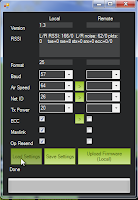 That's indeed what seemed to be the case: reloading the settings worked fine for the ground radio, but the air radio couldn't be contacted.
That's indeed what seemed to be the case: reloading the settings worked fine for the ground radio, but the air radio couldn't be contacted.
At this stage I could have tried resetting the ground radio back to network 25. That would have been the easiest thing to try, and would have worked fine to get the radios talking.
 But I had noticed that the air radio pins were a standard FTDI connection, so I had another thought. Perhaps I could connect the air radio to the computer via an FTDI adapter, and set it to network 26 that way. I have the industry standard sparkfun FTDI adapter, so I gave it a try.
But I had noticed that the air radio pins were a standard FTDI connection, so I had another thought. Perhaps I could connect the air radio to the computer via an FTDI adapter, and set it to network 26 that way. I have the industry standard sparkfun FTDI adapter, so I gave it a try.
And hooray, it worked. Hook it up, start up the APM software, select the proper COM device and set the baud rate to 57600. DO NOT try and connect. Select Configuration/3DR Radio to bring up the configuration screen. "Load Settings" worked as expected, and showed that I was correct in thinking that the network ID was still 25. I changed to to 26, saved, put the air unit back on the APM, and reattached the ground unit.
I ran the APM Planner again, and everything worked like a charm. I could read (and set!) the air radio settings, and connecting the APM in the APM planner worked as expected.
(toc: 3DR Radio)
The only snag I hit was when I was changing the network ID away from the default.
I followed the directions to do so, and everything went great up until I saved the settings. I got a popup indicating that the air unit had an error saving the settings. Like Han Solo, I had a bad feeling... I might now have the two units set to two different network ids: the ground radio updated to 26, and the air radio still on 25.
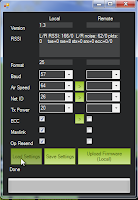 That's indeed what seemed to be the case: reloading the settings worked fine for the ground radio, but the air radio couldn't be contacted.
That's indeed what seemed to be the case: reloading the settings worked fine for the ground radio, but the air radio couldn't be contacted.At this stage I could have tried resetting the ground radio back to network 25. That would have been the easiest thing to try, and would have worked fine to get the radios talking.
 But I had noticed that the air radio pins were a standard FTDI connection, so I had another thought. Perhaps I could connect the air radio to the computer via an FTDI adapter, and set it to network 26 that way. I have the industry standard sparkfun FTDI adapter, so I gave it a try.
But I had noticed that the air radio pins were a standard FTDI connection, so I had another thought. Perhaps I could connect the air radio to the computer via an FTDI adapter, and set it to network 26 that way. I have the industry standard sparkfun FTDI adapter, so I gave it a try.And hooray, it worked. Hook it up, start up the APM software, select the proper COM device and set the baud rate to 57600. DO NOT try and connect. Select Configuration/3DR Radio to bring up the configuration screen. "Load Settings" worked as expected, and showed that I was correct in thinking that the network ID was still 25. I changed to to 26, saved, put the air unit back on the APM, and reattached the ground unit.
I ran the APM Planner again, and everything worked like a charm. I could read (and set!) the air radio settings, and connecting the APM in the APM planner worked as expected.
(toc: 3DR Radio)
Review: 3DR 900MHz Radio
The much-anticipated 3DR radio arrived yesterday, in the stylish new 3DR black box. Hooray! After having so much xbee grief, I had high hopes that this would solve all my telemetry-related problems.
TLDR: it's great!
As advertised, the kit comes with a ground radio, an air radio, two antennas, cables for each, and a header for the air radio. As a nice bonus, they included enough 1-1/4'' shrink tube to cover both radios. Nice!
Here's what the radio units look like. The ground unit plugs directly into a USB. Both Mac and Windows 7 recognized it and downloaded the proper driver. The included ground cable is a standard USB extension cable. (Use the cable, and don't plug the ground unit directly into a USB port. There's no other attachment to the board other than the soldered connections, so the USB connector will break off if there's any stress applied while in the computer's USB port. Thanks to Andreas Antonopoulos for this tip!)
As you can see here, the air unit doesn't have the headers soldered on.
The approximate weight of the air unit is 17.4 grams, not counting solder or shrink tube. It's possible to replace the antenna with a lighter quarter-wave wire antenna. Tridge mentioned that he did some of his initial testing with such a setup.
Stick a label onto your antenna before you get it mixed up with a 2.4GHz or other sized antenna. They look pretty similar but won't work.
Here's how to attach the air unit cable. Use the end of the cable that has the 5-pin plug.The RTS pin is left bare, and the wire gap is closest to GND. If you've got the red wire on 5V you're good -- there's only one orientation where that works.
Here's the air unit shrink wrapped and with cable attached.
Here's the radio pins on the APM2. It's located at the rear of the board. There are four pins, and you use the end of the cable that has the four-pin connector.
Looking forward (as in this picture), the red power wire is towards the left.
Once the air unit is hooked up, power on the APM, attach the ground unit to your computer (via USB), run the APM planner, and press control-A. Be sure to be in disconnected mode. You will get the 3DR radio configuration screen. Press "Load Settings" and you should get the settings for both the ground and air radios. Exit this screen, and you should be able to connect as normal. The configuration was read immediately (no "timeout in ..." messages!!) It took about 5 seconds from connect time for the APM Planner to start responding.
Once you've verified it's working, you will want to change the network ID if you're planning on flying near anybody else using a 3DR radio.
Summary: overall I'm very happy. I spend about an hour setting things up (including taking pics and notes), and it's working smoothly.
Viewing Radio Stats
Michael Oborne points out: 'in the planner under "Status" and "tuning" you can see all the values tridge included in his graph live.'
What to do if your network binding goes awry
Of course, this would not be a certified Mark Harrison Radio Experience (tm) if at least one thing did not go wrong. In this case, changing the network ID failed on the air radio, so I was stuck with a ground radio with an ID of 26 and an air ID of 25. Fortunately this was not too difficult to clear up; I'll cover that in the next post. (update: here.)
TLDR: it's great!
As advertised, the kit comes with a ground radio, an air radio, two antennas, cables for each, and a header for the air radio. As a nice bonus, they included enough 1-1/4'' shrink tube to cover both radios. Nice!
Here's what the radio units look like. The ground unit plugs directly into a USB. Both Mac and Windows 7 recognized it and downloaded the proper driver. The included ground cable is a standard USB extension cable. (Use the cable, and don't plug the ground unit directly into a USB port. There's no other attachment to the board other than the soldered connections, so the USB connector will break off if there's any stress applied while in the computer's USB port. Thanks to Andreas Antonopoulos for this tip!)
As you can see here, the air unit doesn't have the headers soldered on.
The approximate weight of the air unit is 17.4 grams, not counting solder or shrink tube. It's possible to replace the antenna with a lighter quarter-wave wire antenna. Tridge mentioned that he did some of his initial testing with such a setup.
Stick a label onto your antenna before you get it mixed up with a 2.4GHz or other sized antenna. They look pretty similar but won't work.
Here's how to attach the air unit cable. Use the end of the cable that has the 5-pin plug.The RTS pin is left bare, and the wire gap is closest to GND. If you've got the red wire on 5V you're good -- there's only one orientation where that works.
Here's the air unit shrink wrapped and with cable attached.
Here's the radio pins on the APM2. It's located at the rear of the board. There are four pins, and you use the end of the cable that has the four-pin connector.
Looking forward (as in this picture), the red power wire is towards the left.
Once you've verified it's working, you will want to change the network ID if you're planning on flying near anybody else using a 3DR radio.
Summary: overall I'm very happy. I spend about an hour setting things up (including taking pics and notes), and it's working smoothly.
Viewing Radio Stats
Michael Oborne points out: 'in the planner under "Status" and "tuning" you can see all the values tridge included in his graph live.'
What to do if your network binding goes awry
Of course, this would not be a certified Mark Harrison Radio Experience (tm) if at least one thing did not go wrong. In this case, changing the network ID failed on the air radio, so I was stuck with a ground radio with an ID of 26 and an air ID of 25. Fortunately this was not too difficult to clear up; I'll cover that in the next post. (update: here.)
iPhone/Android RC Control
If you're like me, you've been asked plenty of times if your RC unit can be controlled by an iPhone. If you've been wanting to do this, your problem is solved!
Hobbyking IOS & Android 4CH WiFi Receiver
Four channel, talks over wifi, app works by pseudo-stick or tilt control, mysterious reference to "video function", failsafe... seems pretty nifty!
It looks like the unit joins a hard-coded network name, and the password is printed on the receiver.
Reference manual here. The Internet believes this to be the app.
Hobbyking IOS & Android 4CH WiFi Receiver
Four channel, talks over wifi, app works by pseudo-stick or tilt control, mysterious reference to "video function", failsafe... seems pretty nifty!
It looks like the unit joins a hard-coded network name, and the password is printed on the receiver.
Reference manual here. The Internet believes this to be the app.
Tuesday, April 17, 2012
Six-position APM switch for Turnigy 9x
This looks like a pretty nifty thing to do, courtesy of the ever-awesome HappyKillmore. Basically it swaps out the pitch trim pot with a six-position switch that maps to the six APM control modes. It's based on an original idea by Max Levine. Video here. Ready-made unit here, and here for kit that needs some soldering.
Monday, April 16, 2012
CHDK Notes
Prepping for this trial, getting CHDK running on Andreas' camera.
Camera: Canon Powershot SD750
Memory Card: 16G
Prepping Card
Camera: Canon Powershot SD750
Memory Card: 16G
Prepping Card
- simplest method is "firmware update"
- needs to be reloaded each time the camera is powered on
- may need to get a 2G card for "bootable"
Steps for Card
- format in camera
- download page
- trying 1.01B
- success using sdminst
Here's the parameters I used for sdminst. As per its instructions, I lock the card, and start the camera by pushing the play button. I see the CHDK menu.
Pushing the top REC button puts the camera into alt mode. Pressing menu in alt mode gives the CHDK menu.
It seems I can take pictures, but I haven't been able to find the pictures on the card after attaching it to the computer.
to be continued...
I'm Now I'm to the point where
Sunday, April 15, 2012
3.3V PSU Update
I've configured the PSU I got a while back. This is needed for the 5.8GHz video transmitter from Range Video.
It was pretty straightforward to assemble. I put a JST connector on the input and output, desoldered the 12V pad, and soldered the 3.3V pad. I wrapped the whole thing in a 3/4'' shrinktube, but a 1/2'' would have been better.
I'm not sure what the signal line is for.
It was pretty straightforward to assemble. I put a JST connector on the input and output, desoldered the 12V pad, and soldered the 3.3V pad. I wrapped the whole thing in a 3/4'' shrinktube, but a 1/2'' would have been better.
I'm not sure what the signal line is for.
Saturday, April 14, 2012
GoPro FPV Video Cables
ReadyMadeRc has a couple of pre-made cables for attaching a GoPro to an FPV transmitter.
Thursday, April 12, 2012
Wall Street Journal Article
Here's the Wall Street Journal article... be sure and watch the video. They did a great job!
Article
Video
Video direct link
And something interesting on a personal note... I just finished taking Sebastian Thrun's Audacity class (from which I learned a lot!), so it was interesting to see our two stories on the WSJ sidebar.
Article
Video
Video direct link
And something interesting on a personal note... I just finished taking Sebastian Thrun's Audacity class (from which I learned a lot!), so it was interesting to see our two stories on the WSJ sidebar.
Sunday, April 8, 2012
Three Dollar Wattmeter
I've got a watt meter, but if you're wanting to measure your power system on the cheap, here's a link to the classic $3 Wattmeter based on the ubiquitous Harbor Freight digital voltmeter.
Basic Idea: add 14 gauge wires, attach to connectors of your choice, and wire in a 1K-10K resistor to protect the circuitry when flipping through the millivolts settings.
The stock wires are good for up to 10A, and with the replacement wires it's good up to 20A.
Jackerbes has some nice construction photos. critterhuner has some here.
Here's a wiring diagram.
You could run two of these in series, one measuring voltage and one measuring amperage for six dollars.
And Lucien has a nice writeup on cheap power shunts that will extend the current measuring range up to 55A continuous and 100A burst.
For those interested in learning more about watt meters, check out my link above. Here's the manual for the well known Watt's Up unit.
Basic Idea: add 14 gauge wires, attach to connectors of your choice, and wire in a 1K-10K resistor to protect the circuitry when flipping through the millivolts settings.
The stock wires are good for up to 10A, and with the replacement wires it's good up to 20A.
Jackerbes has some nice construction photos. critterhuner has some here.
Here's a wiring diagram.
You could run two of these in series, one measuring voltage and one measuring amperage for six dollars.
And Lucien has a nice writeup on cheap power shunts that will extend the current measuring range up to 55A continuous and 100A burst.
For those interested in learning more about watt meters, check out my link above. Here's the manual for the well known Watt's Up unit.
Subscribe to:
Comments (Atom)