The only snag I hit was when I was changing the network ID away from the default.
I followed the directions to do so, and everything went great up until I saved the settings. I got a popup indicating that the air unit had an error saving the settings. Like Han Solo, I had a bad feeling... I might now have the two units set to two different network ids: the ground radio updated to 26, and the air radio still on 25.
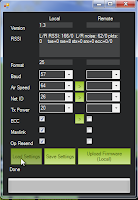 That's indeed what seemed to be the case: reloading the settings worked fine for the ground radio, but the air radio couldn't be contacted.
That's indeed what seemed to be the case: reloading the settings worked fine for the ground radio, but the air radio couldn't be contacted.At this stage I could have tried resetting the ground radio back to network 25. That would have been the easiest thing to try, and would have worked fine to get the radios talking.
 But I had noticed that the air radio pins were a standard FTDI connection, so I had another thought. Perhaps I could connect the air radio to the computer via an FTDI adapter, and set it to network 26 that way. I have the industry standard sparkfun FTDI adapter, so I gave it a try.
But I had noticed that the air radio pins were a standard FTDI connection, so I had another thought. Perhaps I could connect the air radio to the computer via an FTDI adapter, and set it to network 26 that way. I have the industry standard sparkfun FTDI adapter, so I gave it a try.And hooray, it worked. Hook it up, start up the APM software, select the proper COM device and set the baud rate to 57600. DO NOT try and connect. Select Configuration/3DR Radio to bring up the configuration screen. "Load Settings" worked as expected, and showed that I was correct in thinking that the network ID was still 25. I changed to to 26, saved, put the air unit back on the APM, and reattached the ground unit.
I ran the APM Planner again, and everything worked like a charm. I could read (and set!) the air radio settings, and connecting the APM in the APM planner worked as expected.
(toc: 3DR Radio)



No comments:
Post a Comment